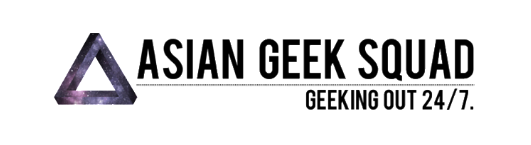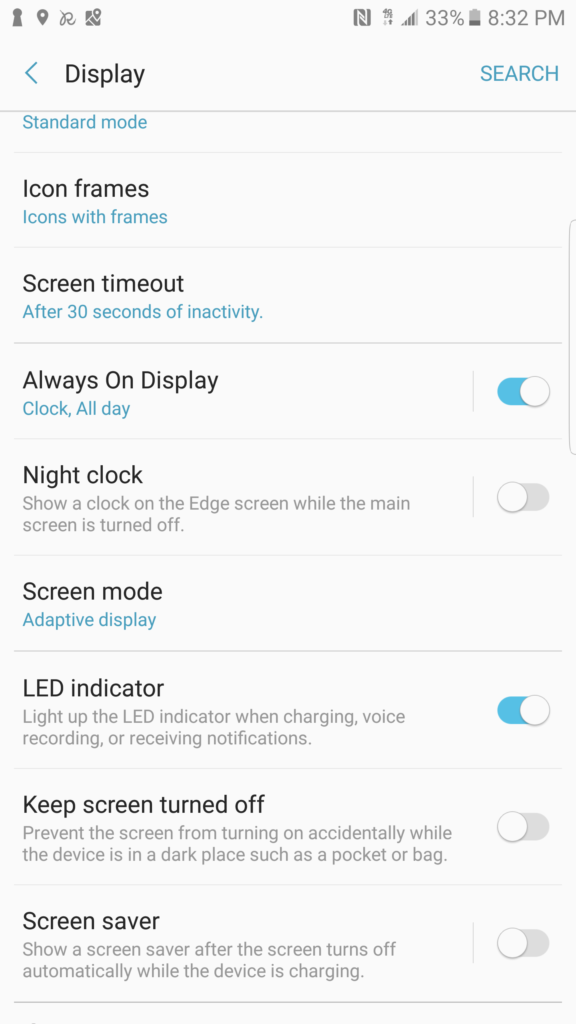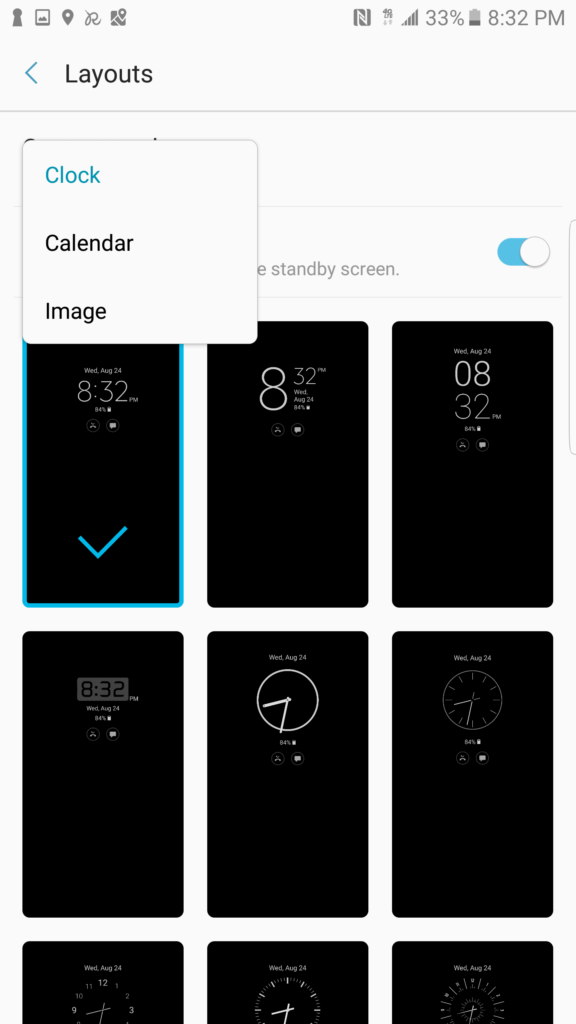One particular feature of the Samsung Galaxy Note 7 that has become a daily-used feature is the always on display. Always on display provides information right on your screen without using (much) battery life.
With the AOD, you can have your home screen show different type of information; such as, clock, calendar, an image, and you even write yourself a note – which will stay on your display for an hour after you have written and saved your personalized note.
To set up your AOD, head to settings > Display > Always on Display.
From there, click on layouts, and select either: clock, calendar, or image. NOTE: you will not be able to select notifications from your AOD, if you choose image as your AOD.
In case you are a visual learner, check out our video.
Do you have any questions about AOD? Tweet us @AsianGeekSquad!
Max Law
Latest posts by Max Law (see all)
- I bought a used iPhone 14 Pro Max for $699.99! - July 28, 2023
- All about the HP Sprocket Studio+! - July 25, 2023
- Get the Samsung Galaxy S22 Ultra – TMobile for just $500! - July 15, 2023
- Get $50 off the Pixel 7a AND get $50 Google Store credit! - July 11, 2023
- All of our Mobvoi TicWatch Pro 5 videos and FAQs! - June 6, 2023