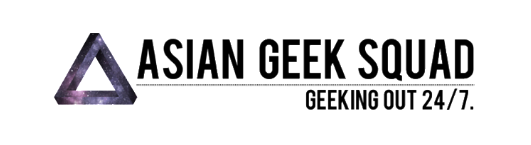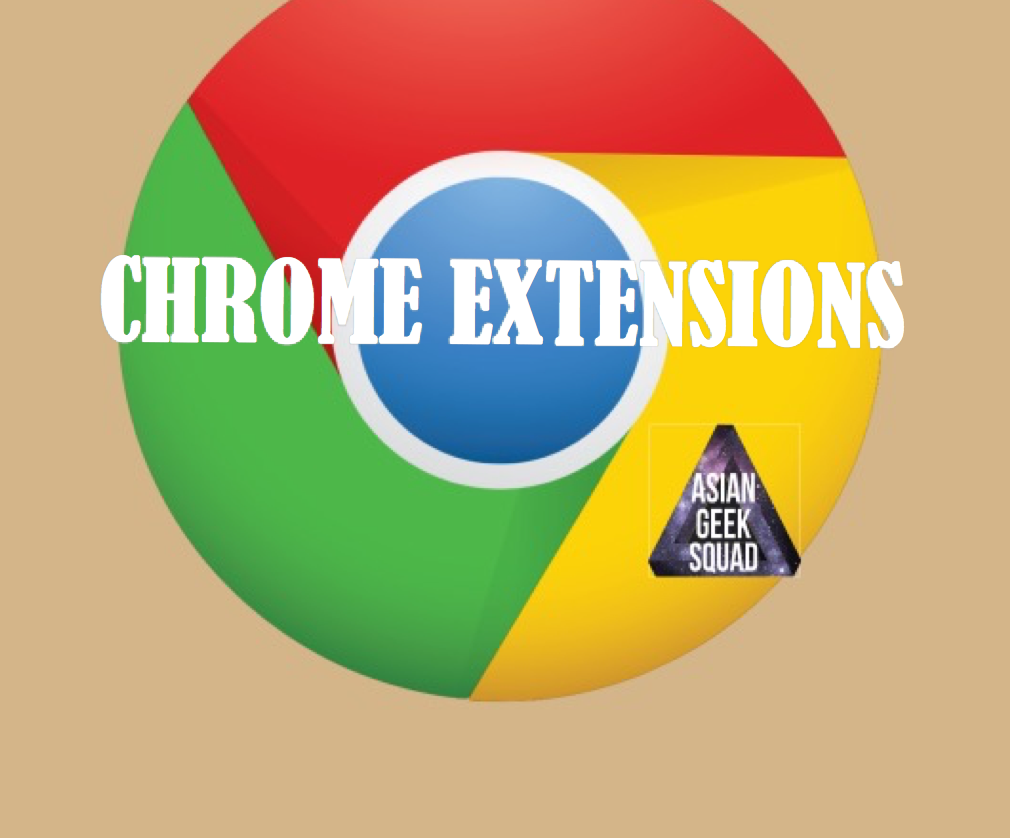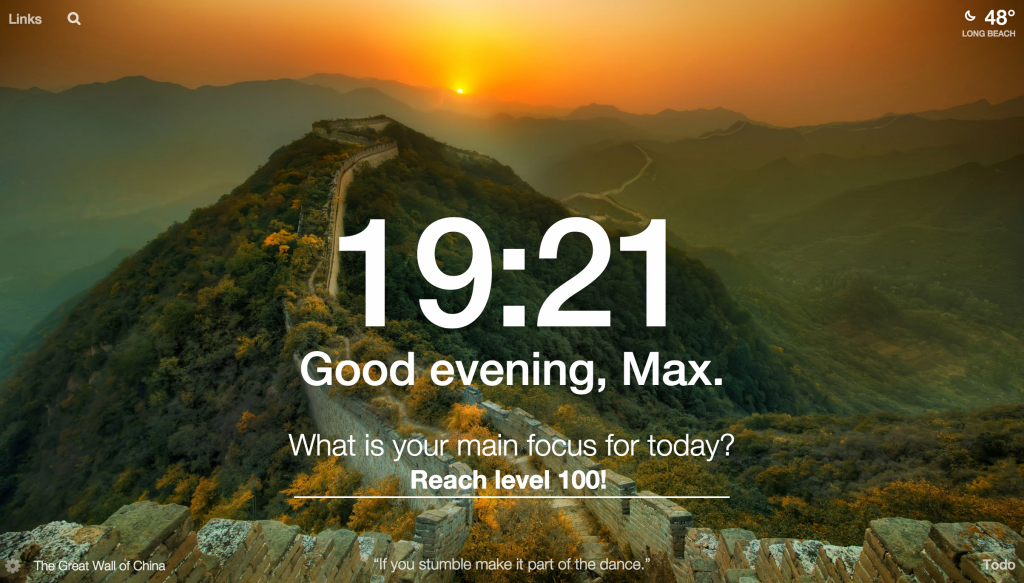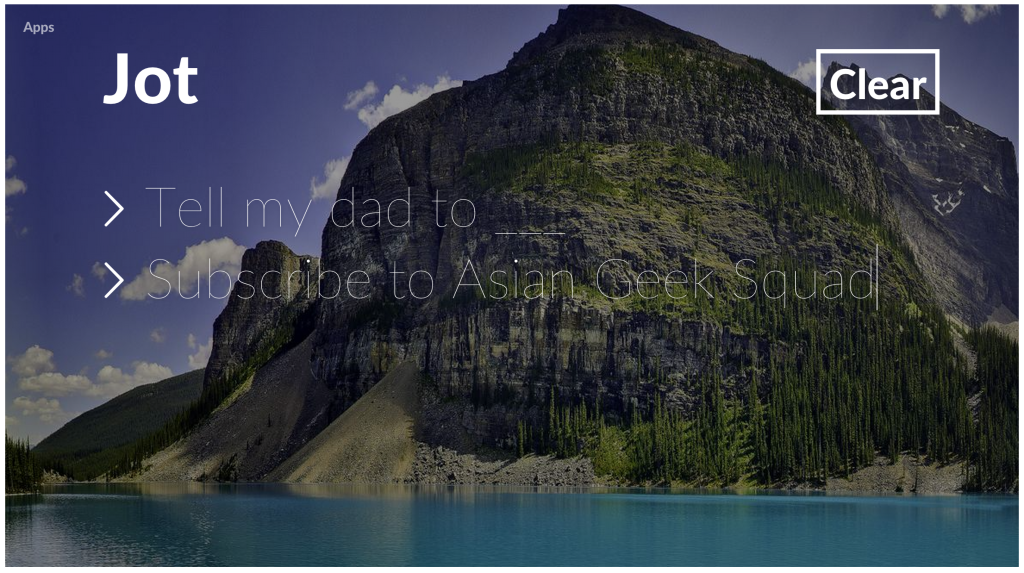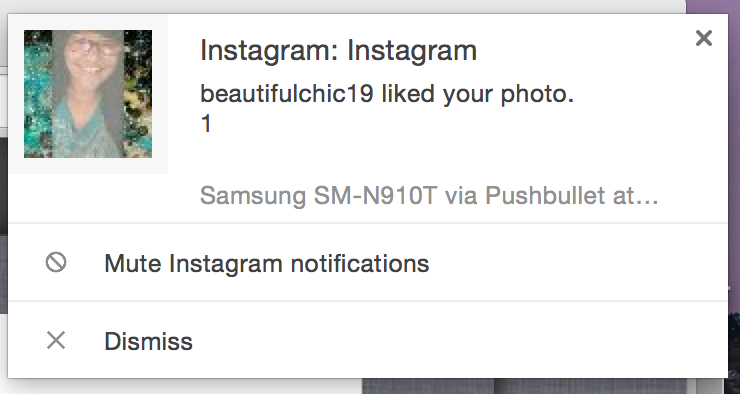Chrome browser, by Google, is now the leading browser in market share. However, most of Chrome users do not use Chrome extensions.
A Chrome extension is basically like an app, which gives your browser additional functionality – think of it like an application for your smartphone.
Here are our must have Chrome extensions!
Awesome Screenshot
Awesome screenshot is exactly that – you can take a screenshot of anything within your browser. Once you have captured the image, you have many different options of editing, blurring, further cropping, highlighting or adding extra text. (All screenshots on this page taken by Awesome Screenshot)
Awesome Screenshot does not work 100% of the time, sometimes the image/text you want to capture is slightly off. Tip: when the part you have captures doesn’t show up correctly, instead of “capture selected area”, select “capture visible part of the page” and edit from there.
Momentum
When opening a new tab on Chrome, be greeted by something awesome. Momentum greets you, shows the time and asks you, “What is your main focus for today?” The background picture changes daily and there is also a quote along the bottom.
Jot
Jot is similar to Momentum, which replaces your new blank tab with a beautiful picture. Jot adds some additional functionality, by adding an accessible list to the new tab. Personally, I prefer Momentum and keep my lists on Google Keep, but this is also worth recommending.
NOTE: Both Momentum and Jot will not work simultaneously.
Checker Plus for Gmail
This is a must have extension if you like having notifications of new emails on your browser – in detail. Through the pop-up you also have the ability to mark it as read, archive or delete the email – all without having to open Gmail.
Personal Blocklist
Have you ever searched for something on Google and you click on the first link and it’s always useless? Well, you can block domains from your search results. For example, with the google search of news, the following result is yielded: Then you can block which sites from showing up again. Screenshot taken with Awesome Screenshot.
Then you can block which sites from showing up again. Screenshot taken with Awesome Screenshot.
Hangout
Google Hangout is my favorite IM chat, next to Viber. Why? Unlike whatsapp, you can use it while you’re on your computer or tablet.
BONUS (Slightly more advanced)
Pushbullet
Are you waiting for a text message? Or a phone call? Or other notifications from your phone. Pushbullet is the must have extension! I prefer to keep my phone on silent 24/7 and through this app, I can receive notifications while working on my desktop. You will have to install the extension AND the app on your phone.
TIP: Once you install this, you will have multiple notifications. For example, if you have Checker Plus for Gmail installed, you will receive a notification when you receive an email from both Checker Plus and from your phone via Pushbullet. To stop receiving notifications from a particular application from your phone, click Mute (Gmail) notification.
If you decide you no longer want any of the applications you have installed, you can either disable it or delete it.
To do so, click on the menu button on the right side:

Click “Settings” (it will open a new tab).
Click “Extensions” on the left side.
Now you can delete or disable each extension. Disable means that it will no longer function, but you can turn it back on at a later time. Delete, will delete the extension, if you decide to use it again at a later time, you will have to download it again from the app store.
Ready to install an extension? Click here to head to Chrome’s Web Store.
Did we miss any of your favorite Chrome extensions? Post them in the comment section!
Max Law
Latest posts by Max Law (see all)
- I bought a used iPhone 14 Pro Max for $699.99! - July 28, 2023
- All about the HP Sprocket Studio+! - July 25, 2023
- Get the Samsung Galaxy S22 Ultra – TMobile for just $500! - July 15, 2023
- Get $50 off the Pixel 7a AND get $50 Google Store credit! - July 11, 2023
- All of our Mobvoi TicWatch Pro 5 videos and FAQs! - June 6, 2023