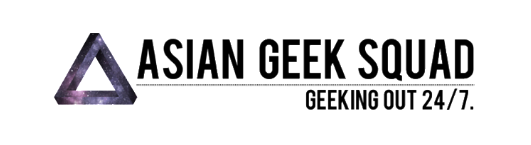You’ve finally received the update to Windows Phone 8.1 – now what?
Still don’t have Windows Phone 8.1? Read about it on our tutorial – How to upgrade to Windows Phone 8.1.
First, let’s change your start screen!
1) Go to settings
2) Tap Start and Theme
3) Scroll to the bottom and click choose photo under “Start Background”
4) Select your photo (portrait photos will work best since the start screen is in portrait mode)
NOTE: not all applications supports the clear icon. Click on our YouTube video to learn to change those to transparent files.
Voila!
Next: How to customize quick actions bar.
1) Pull up the quick settings bar, but swiping from the top of the phone down.
2) Click on “All settings””
3) Click on Notifications and actions.
4) Choose your favorite 4 quick actions settings!
We have detailed this step by step on our video!
Do you have a Windows Phone question? Ask away!
Max Law
Latest posts by Max Law (see all)
- I bought a used iPhone 14 Pro Max for $699.99! - July 28, 2023
- All about the HP Sprocket Studio+! - July 25, 2023
- Get the Samsung Galaxy S22 Ultra – TMobile for just $500! - July 15, 2023
- Get $50 off the Pixel 7a AND get $50 Google Store credit! - July 11, 2023
- All of our Mobvoi TicWatch Pro 5 videos and FAQs! - June 6, 2023