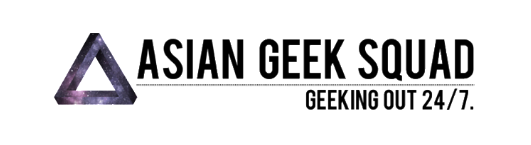Aloha! Today we are going to show you how to back up your files on the 2020 M1 MacBook Air (also works with older MacBook models). You can find our video on this topic here.
Here is our gear:
Steps on how to back up your MacBook:
- Open the SABRENT hard drive enclosure.
- Place the SanDisk 1TB inside by aligning the port.
- Then just plug in your new external drive into your MacBook using the USB port.
- Turn on your new external drive.
- A MacOS message will pop-up:
– “The disk you inserted was not readable by this computer” - Select Initialize.
- Disk Utility will pop up (if it does not pop up automatically, search for “Disk Utility” in your Spotlight Search bar located in the top right of your screen).
- Select your new external drive and then select Erase.
- Input a name you would like for your drive.
- For Format, select Mac OS Extended (Journaled).
- For Scheme, select GUID Partition Map.
- Finally, select Erase. Erasing will start and the drive you created will appear under the drive on the left side of Disk Utility.
Additional information: How to Create a Time Machine Backup
Now, if you wanted to solely use this drive as a Time Machine backup drive for your Mac, here are the steps:
- On the main screen, go to System Preferences > Time Machine.
- Click Select Disk to find your external drive and then click “Use Disk”.
You can now set this to back up automatically whenever your drive is plugged in so you won’t have to worry about it. You can also use this instead of the Apple iCloud to back up your MacBook. I have several drives myself for photos, videos and one just for system backups.
Now you might be asking why I chose to use an SSD (solid-state drive) over a HDD (hard disk drive). They both can be used internally or externally for backups and as storage for your files. Though SSDs are a bit more expensive, transfer rate speeds on an SSD are just much faster, which is why when used internally, a MacBook equipped with SSD will boot faster than a laptop equipped with HDD. Most important aspect for me is reliability. An SSD doesn’t have any moving parts like an HDD does, so it’s more durable for travelling and it just seems to last longer. I also chose to buy an internal SSD versus an external SSD simply because of the price.
Well, that’s all we have, folks. Check out our video and if you have any questions or if there’s more you’d like for me to review, please let us know! Thanks for reading.
alongcamepoli
Latest posts by alongcamepoli (see all)
- Traveling to Hawai’i during COVID-19: Everything you need to know - February 25, 2021
- iForway Portable Power Station (41,600mAh capacity) - December 29, 2020
- How to Reinstall MacOS Big Sur on your Mac with Apple M1 Chip - December 14, 2020
- How to Back Up Your 2020 M1 MacBook Air - December 9, 2020
- 2020 M1 MacBook Air – First Impressions - December 6, 2020